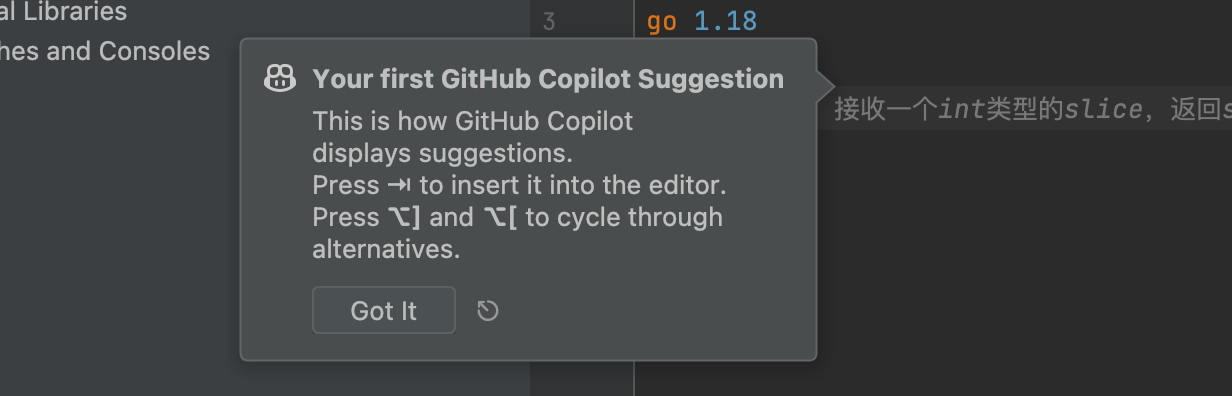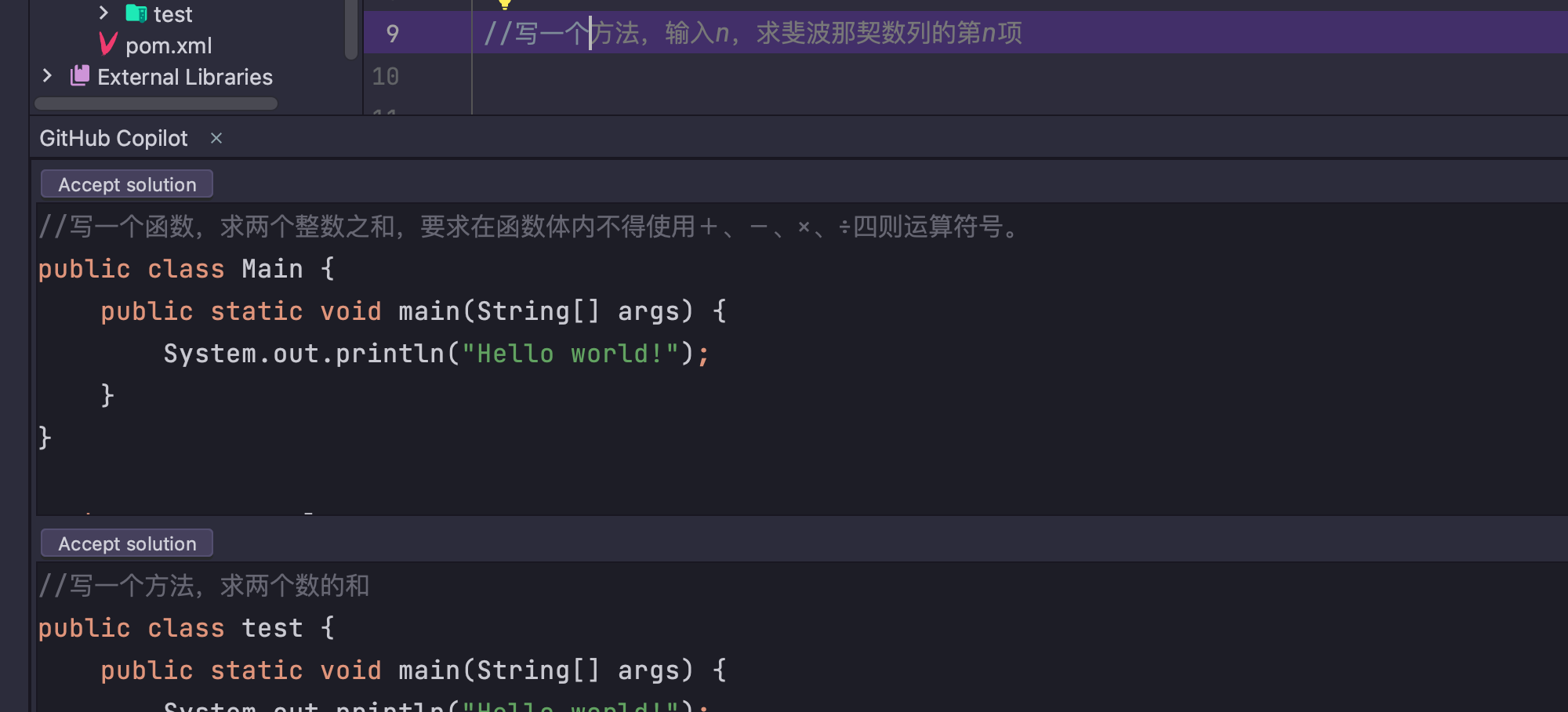date:2023年 2月 4日 週六 22時49分59秒 CST
idea安装最新版本github-copilot插件
下载github-copilot-intellij-1.1.24.1610版本的插件,
将包内lib目录下core-1.1.24.jar拷贝到~/Library/Application Support/JetBrains/IntelliJIdea2022.2/plugins/github-copilot-intellij/lib下替换,再将文件名改为core-1.2.1.jar即可连接至github。
(若账户已有github-copilot许可但提示无许可,打开https://github.com/settings/copilot选择allow保存,等2min~重新连接)
(IntelliJIdea2022.2、core-1.2.1.jar的版本按需修改。)
插件链接https://plugins.jetbrains.com/plugin/17718-github-copilot/versions/stable
date:2023年 2月 6日 週一 15時03分17秒 CST
goland idea pycharm都已尝试,亲测有效,无效砍头
挂不挂代理都可,随心情
1、下载github-copilot-intellij-1.1.35.2063https://plugins.jetbrains.com/plugin/download?rel=true&updateId=243369和1417版https://plugins.jetbrains.com/plugin/download?rel=true&updateId=172765
2、idea正常安装2063版本的copilot
3、关掉idea,将包内1417版本copilot内lib目录下core-1.1.20.jar拷贝到~/Library/Application Support/JetBrains/IntelliJIdea2022.2/plugins/github-copilot-intellij/lib下替换,再将文件名改为core-1.1.35.jar
4、进入idea插件设置,会提示要更新copilot,点击更新+重启idea后即可正常使用
重启idea即可正常使用: